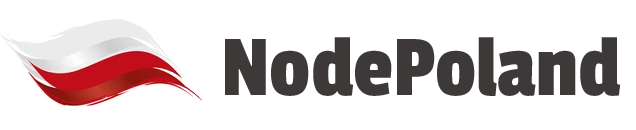The saying goes, a picture says a thousand words. I’ll add a corollary to that: a picture says a thousand words *faster*. Therefore, sometimes it makes a lot of sense to capture information from a window on your screen, rather than typing away trying to explain something.
With Office 2010, grabbing an image of a window, or an area on your screen, has become a super-fast and super-easy task. I tend to use this feature with Outlook for sending emails, but it can be used in any Office application. Here’s how it works:
Let’s start with a email composition window. If you go to the “Insert” tab, in the “Illustrations” group you will see an icon for “Screenshot.”
Sometimes the Screenshot button appears as a mini-icon if you are using a smaller window, but you’ll always be able to find it in the “Illustrations” group.
By clicking on this Screenshot button, as you can see above, you can easily select any window from your desktop and insert an image of that window into your email. Each of the icons you see in the image above is a thumbnail of a full window that I have open on my desktop. Click on the thumbnail, and a full image of the window get added to your email (or document). Two clicks is all you need!
There is also an option, highlighted in yellow in the image above, to capture a cropped section of the screen and add that into the email. If you click on that, Office will open a cropping tool. I find the cropping option very handy as well-it can be used to capture smaller details within certain windows, or even capture multiple windows.
Once you’ve added a screen capture image to your email, you can shrink, expand, or format the image the same as any other image you would add to an Office document. I won’t get into that because the formatting options are practically endless!
So, when can this feature come in handy? Well, in the word of computer support it comes in handy all the time. For example, users can capture error messages and send them off to their support team in instants, rather than having to transcribe the message.
Additionally, the screen capture tool is very handy for capturing and conveying data that is temporary or might change quickly. The classic example is a airline ticket: for example if an assistant is booking a flight for his boss, the screen capture tool allows the assistant to quickly and accurately convey flight options just by sending an image of a travel website.
Another great use of screen capture is to convey a portion of information from a database (for example, QuickBooks), without providing access to other information that may be restricted.
Whatever the need, with MS Office 2010, screen capture is so simple you’ll probably find new reasons to use it all the time!